刷机教程,英文的
http://diy-scib.org/blog/bringing-terastation-ts5400-back-dead
===========
Bringing a Terastation TS5400 back from the dead
Primary tabs
View(active tab) What links here
published by MRE on Thu, 09/11/2014 - 11:00
At work we had a few Terastations laying around, and the word was we needed some proper file sharing in the office. We also would like some backup and web server space. While I dont advocate using a Terastation as a full blown server, it is sufficient for small jobs, and has all the benefits of a RAID array to store your web data.
Unfortunately, these units had "new" drives in them, and do not boot. One is older, and I will have to walk through getting that one up and running in another post.
Anyway, the TS5400 had 4 fresh 1TB disks installed, but no OS. It was clear from the LCD display that it got through at least BIOS.
The TS5400 series has a VGA connector on front (inside the door), and you can plug a USB keyboard into the USB2.0 jack in back. Booting with the head on reveiled exactly as I suspected: BIOS pass but no OS. So I hit up Buffalo for some guidance. As anyone who has worked with them can attest to, that was absolutely useless. They pretty much rely on their user community to solve any problems. Sucky customer service. Need we remind them that if you build a product in which 99.9 percent of the software inside is linux and open sourced, demanding a serial number before giving out a restore ISO borders on license violation. They DON'T OWN any of the software they are distributing.
What made things worse is that the unit is from Japan, and I was using the US site (because, you know, English). No matter how hard I tried, the US site refused my serial number. Switching over to the Japan site, we find that they only distribute the non serial locked software. AS in, they want you to email them and get haggled into some sort of service agreement before they will give you a rescue ISO. Forget that nonsense!
Lots of googleing, forum reading, and poking at the machine finally got it up and running.
I will say that I have two older Terastations, which I have never managed to get running, predominantely because of Buffalo's shenanigans and difficult to follow/conflicting information online from users. These older units use embedded processors, and require that the Linux kernal be compiled for them. The newer units use Intel Atom processors, and are thus MUCH EASIER to get back up. In essensce, getting it to boot ANY form of x86 linux will get you in the ballpark. With 1GB of ram and a modern BIOS/motherboard, its pretty easy.
Step 1: Get an ISO
You will need to determine your boot strategy. You can do it on USB memory stick or from an external USB CD drive. The "modern" method is via memory stick, so I will stick to that. HAHA Oyaji-gagu!!
Virtually any slim x86 Linux distro should boot, but the recommended ISO came from this forum post. I will add the file to this blog later on, in order to presever for prosperity.
Download the file and burn the ISO to a bootable USB using your favorite tool. There are several. I use the Universal USB Installer.
Step 2: Put the TS5400 into USB boot mode
You are likely familar with the process, but for those who are not; we need to get into BIOS and configure the NAS to boot off the memory stick. To do this, simply reset power on the machine (looong press on the power button or just pull and reinsert the power cord). When the machine starts booting up, hit F2 or F7 repeatedly. When the BIOS boot screen comes up it should jump to BIOS. From here you can use the keyboard arrow keys to find the drive setup and enable your USB drive as the first bootable device. It helps to note that if you insert the stick before powering up, BIOS will find it and the name will be obvious.
Before saving and exiting BIOS, flip the HD/USB switch on the back of the machine to USB. This is a secondary security feature to prevent USB sticks from booting.
Save and exit BIOS. It should automatically reboot.
Step 3: Confirm bootup
By now you should see a bunch of text flying up the screen. Those more familar will instantly recognize it as Linux, and rejoyce that they have arrived at a state of some control over the machine. Wait around a bit and you will eventually be given a prompt. You can confirm that all is well by logging in. Use the ultra secure "admin" for user name and "password" for password (without the quote marks!)
Step 4: Get tooled up
Head over to Buffalo and install NASNavigator2 and TSUpdater. You will also need a text editor, preferably something code compliant like notepad++.
First thing's first; we need to confirm you can see the NAS on your network. It is a simple matter of running NASNavigator and checking that your device is on the network. If so, great!. If not, well I don't have much advice for you. There are a lot of reasons your NAS might be in working order but invisible on your network. Lots of googling will tell you things like "put your NAS and computer on a router by themselves and set their IP addresses manually to something..* Follow that advice. Or redo Step 2.
Step 5: HACKZ!
At this point, I was at a standstill. The recovery image is just that, RECOVERY. It does NOT install the OS on the machine. There is no installer in the ISO as far as I know. What you actually have to do is instruct the NAS to fetch the OS from an online repository and install itself.
The tool for the job would appear to be TSupdater. Start it up and you are slapped in the face by "no partitions exist. Aborting update"
What the heck? Is that not what the tool is for?
After more googlepoking, I found this very informative blog post.
What it amounts to is Buffalo built a good tool for setting up their machines (likely part of their design/production cycle OEM toolset), and then promptly cripled it before distributing it to users. Presumably so you would have to pay them, or a licensed service provider some crazy amount of money to check and uncheck a few boxes on user interface.
Here is the modifications as posted in the blog above, in a nutshell:
Perform the hack:
Browse to the TSUpdater folder and edit a text file. In the original blog post it was LSUpdater.ini but in my installation I found it to be TSupdater.ini. You will need to add the [SpecialFlags] section, and set the VersionCheck flag to 0
Edit LSUpdater.ini / TSUpdater.ini
[Flags]
VersionCheck = 0
NoFormatting = 1
[SpecialFlags]
Debug=1
Restart TSUpdater. You now have access to the debug menu. Crucally, you can set the option to rebuild the partition table. Once you have it doing it's updates, take a lunch break, it will take a LONG time to format drives, download the OS, install it and get everything up to working order.
You can also pull out the memory stick and this point and flip the switch back to HD mode at this point.
Step 6: Buffalo buffalo buffalo buffalo buffalo
Read this.
Congratulatons! You should now have a working Terastation. Browse and confirm you have file folders with NASNavigator. If so, you can go ahead and log in via web interface as normal, configure your RAID, etc.
tags: TerastationNASTS5400Linux
file:
TS5400 boot image.iso
- See more at: http://diy-scib.org/blog/bringing-terastation-ts5400-back-dead#sthash.LlcukIiJ.dpuf |
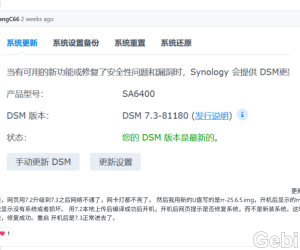 rr的25.9.7的sa6400升级7.3成功。arc的3.0.1544 人气#黑群晖
rr的25.9.7的sa6400升级7.3成功。arc的3.0.1544 人气#黑群晖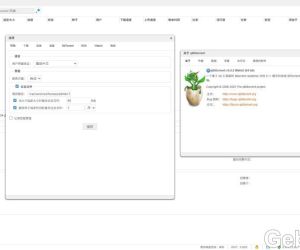 DSM6 套件版qbittorrent 5.0.53746 人气#黑群晖
DSM6 套件版qbittorrent 5.0.53746 人气#黑群晖 BTSCHOOL开放注册2天474 人气#PTer交流
BTSCHOOL开放注册2天474 人气#PTer交流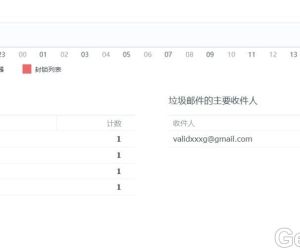 mailserverplus 破解版真不能用看图2212 人气#黑群晖
mailserverplus 破解版真不能用看图2212 人气#黑群晖