HOW-TO] Roll your own Synology DiskStation for NAS - UPDATE 3/8/2016 DSM 5.2-5466
Update 03/08/2016 - Refreshed links and info to support DSM 5.2-5644
Synology made NASs are one of the more popular home appliances available. Some models are ARM based others Intel_x86. However most are considered pricey especially when there are opensource alternatives readily available that accomplish what the QNAPs/Synology of the world do if not better. The files below will allow you to install Synology's OS, called DSM, onto a regular PC so long as the your hardware is supported. I also provided VMware and VirtualBox images if you dont have a PC lying around to test with but would still like to see whats its like to run a Synology DiskStation in your home environment. Again, to install on 'real' hardware please make sure your hardware/nic/sata/scsi chipset is listed below or IT WONT WORK. The virtual image will run on top of either VMWare Workstation/ESXi or VirtualBox on any hardware you may have.
Disclaimer: This setup is for educational purposes only. NO guarantee is made that your data will be safe/protected should you use the files below to build your own appliance. I STRONGLY recommend you test your build before placing important data on the unit.
Requirements:
2GB+ USB Drive to use as a BOOT drive
1(minimum) or more SATA HDD's to use for SHR/RAID volume
W32DiskImageWriter:
https://sourceforge.net/projects/win32diskimager/
Modded SynologyDSM 5.2-5644 Bootloader(IMG) and DSM 5.2-5466 installation package(PAT):
https://dl.dropboxusercontent.com/u/8476146/Xpenology_52-5466.rar
Synology Assistant:
Download from Synology.com
The How-To(for REAL Hardware):
1. Extract 'Xpenology_52-5466.rar' using 7-zip. You'll have three files.
-DSM_DS3615xs_5644.pat, DSM installation file
-XPEnoboot_DS3615xs_5.2-5644.5.img , bootloader image (needed if youll be testing on REAL hardware)
2. Extract 'win32diskimager-binary06.rar'. Insert your USB flash drive and launch W32DiskImager.
-Load the .IMG file from STEP1 and choose your USB drive from the drop down list.
-Click Write and WAIT for complete.
Pre-Prep your PC:
-Set BIOS to boot from USB
-WIPE SATA disk youll be using, then connect to 'SATA_0' port on your motherboard
-Connect to network switch(DHCP Required)
3. Insert USB into PC and power it ON. If you have a console(KVM) attached to the PC youll see the machine booting from USB.
4. Launch Synology Assistant from your Windows workstation and click 'Search'. If you've done everything correctly you'll see a new 'DiskStation' has been found.
-- IMPORTANT -- Disconnect the USB flash drive from the computer for this next step.
5. Right-click the new 'DiskStation' and choose 'Install'. Browse and select the 'DSM_DS3612xs_2668.pat' file. Choose a Name for the DiskStation, a new default admin password and IP configuration. After installation is complete the DiskStation will reboot automatically. Power it OFF manually now.
-- INSERT USB Flash drive back into PC --
6. Power on PC. DSM will boot normally. Back to Synology Assistant click 'Search' again. Depending on the name and network config you chose during installation you will see now see a DiskStation has been found with the NAME you chose. The previous Installation Progress bar will show 100% complete and you can now access your DiskStation by opening a browser and pointing to the IP its configured with.
Here are some recommended repositories to add to your DiskStation with useful packages like CrashPlan, SABNZBd, and others:
http://packages.synocommunity.com
http://packages.pcloadletter.co.uk
|
 BTSCHOOL开放注册2天460 人气#PTer交流
BTSCHOOL开放注册2天460 人气#PTer交流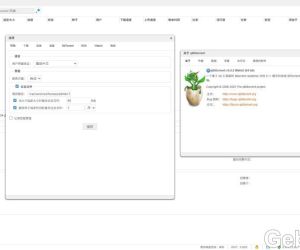 DSM6 套件版qbittorrent 5.0.53701 人气#黑群晖
DSM6 套件版qbittorrent 5.0.53701 人气#黑群晖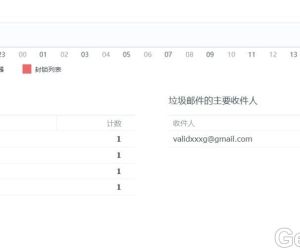 mailserverplus 破解版真不能用看图2212 人气#黑群晖
mailserverplus 破解版真不能用看图2212 人气#黑群晖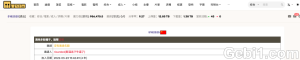 【诚心求彩虹岛CHD邀请】本人PT经验10年以189 人气#PTer求邀
【诚心求彩虹岛CHD邀请】本人PT经验10年以189 人气#PTer求邀