本帖最后由 genab 于 2012-5-10 18:13 编辑
μTorrent/UbuntuHere are the steps to install Transdroid when you use μTorrent on Ubuntu: Setting up μTorrentIt may seem strange to run μTorrent on Ubuntu since it is only available for Windows and Mac OS X. However, it runs very well using Wine on Ubuntu and since it is such a popular, fast and lightweight client it can still be a good alternative. Note however, that you will always need a running graphical front-end with an μTorrent instance. μTorrent can be downloaded from the official website. Both the 1.8.x version and the new 2.0 beta should work. If you do not have Wine installed on Ubuntu, please do so first, by starting package installer with ‘Applications -> Add/Remove…’, selecting the ‘Wine’ package and applying this change. If you are used to using a terminal, run this command: - sudo apt-get install wine
Now, you can start μTorrent by right-clicking on the downloaded executable and choosing ‘Open with “Wine Windows Program Loader”‘. If you have downloaded the μTorrent installer version, you can also first install the software using Wine, with which you also get menu items in the ‘Applications’ menu.
The next step is to enable the web UI. Go to ‘Options -> Preferences’ and select the ‘Web UI’ tab. Here, check the ‘Enable Web UI‘ box and make up some name and password. I advise to check the ‘Alternative listening port’ box as well and set it to port number 8080. Remember the username, password and port number, because we need them later on.
You should now test if the web UI works. Open your browser and go to http://localhost:8080/gui(assuming you indeed used port 8080). It will ask for your username and password. If you do not see the web UI or can’t log in, go back to the program to check you settings. Remember that you always leave the application running to allow Transdroid to connect to it.
|  BTSCHOOL开放注册2天460 人气#PTer交流
BTSCHOOL开放注册2天460 人气#PTer交流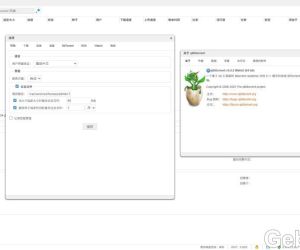 DSM6 套件版qbittorrent 5.0.53701 人气#黑群晖
DSM6 套件版qbittorrent 5.0.53701 人气#黑群晖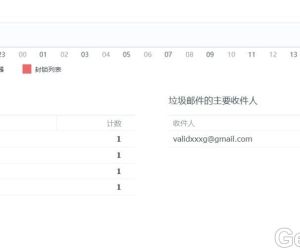 mailserverplus 破解版真不能用看图2212 人气#黑群晖
mailserverplus 破解版真不能用看图2212 人气#黑群晖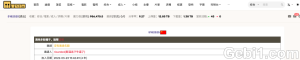 【诚心求彩虹岛CHD邀请】本人PT经验10年以189 人气#PTer求邀
【诚心求彩虹岛CHD邀请】本人PT经验10年以189 人气#PTer求邀