
1) This is your announce url, you need it to connect to the tracker and get credit for your upload/download. Be sure that you used the right announce url when you created your torrent. If you don't know how to create a torrent you can follow the tutorial here.
2) Click the browse button and navigate to the .torrent file you created and click open.
3) At the moment, this is an out-dated field and should not be used, just be sure that movies is selected.
4) This is where you put the very end of the IMDB link to the movie you're uploading. The format should be like this: ttxxxxxxx. Press the auto-fill button to grab the info from IMDB. If the Movie, Concert, Musical or Stand-up Comedy is not on IMDB, then use tt0000000 (this will allow you to upload to PtP without any IMDB info, since IMDB info is required).
5) If Auto-Fill didn't work for the film you're uploading (it sometimes doesn't), or if the film is not on IMDB, type in the name of the director. If there are multiple directors, click the [+] link to add another Director slot, only 6 directors will be auto-filled.
6) If Auto-Fill didn't work or your film is not on IMDB, type in the name of the film. If Auto-Fill did work make sure that the name of the movie is correct and it follows our naming convention here at PtP (this is especially important when it comes to foreign films). Info on how to correctly title the film can be found here.
7) Type in the year of the original release.
8) Select the release type of the film. We have 3 different allowed types here at PtP:
Full-Length Feature: Regular films.
Mini-Series: These are mini-series approved by staff.
Other/Unknown: This is to be used if you are uploading a Concert, Musical, Stand-Up Comedy, Rifftrax, Short or Documentry. All Musicals, Concerts and Stand-up Comedy must be official DVD releases as stated in the rules (unless explicitly stated otherwise by staff).
If in doubt, ask here.
9) Put the Cover Art here. This should be the actual cover (not a poster) unless there is no official cover art. You can do this in one of two ways:
a) Paste the cover url into the box and press the imgur button to have imgur host the image for you.
b) Host the cover art on an approved hosting site and paste the Direct Link url into the box.
10) This is optional (but preferred): go to YouTube and find the trailer for the film you're uploading. Copy and paste everything after this part of the url: http://www.youtube.com/watch?v=
For example: http://www.youtube.com/watch?v=dQw4w9WgXcQ
dQw4w9WgXcQ would be the part you put into the box.
11) Check this box only if it is a re-release of any kind, including: Anniversary, Deluxe Edition, Remastered, UnRated, Directors Cut, etc. Once you click the box you must then retype the name of the movie, but this time with the type of re-release as well. Make sure to also fill in the year of the re-release.
12) If the film is a scene release, check this box. Type the exact name of the scene release in the box that appears. This is the name the movie originally had on the scene site you got it from.
For example: Avatar.2009.1080p.BluRay.X264-AMIABLE
13) Select the definition of your release. There are 3 different type of definitions here at PtP:
High Definition: 720p (1080x720) or 1080p (1920x720) x264 encodes
Standard Definition: Resolutions which are not listed above.
Other: Rifftrax
14) Select the Codec used. Be sure to select the correct codec.
15) Select the container used, this is the file extension.
16) Select the correct resolution for the film. If its a full DVD, select NTSC or PAL.
480p: 640x480
576p: 720 or 704x576
720p: 1080x720
1080i: 1920x1080 (only use this over 1080p if the movie is labeled as 1080i)
1080p: 1920x1080
Other: any other resolution not specified
17) Select the correct source for your film. This would be where the movie came from, ie. Blu-Ray or DVD.
18) Use only the tags that are appropriate for your upload. A good idea is to check IMDB's tag listing.
19) Type a brief description of the movie OR use what was provided by Auto-Fill.
20) This is the most important step!
a) Copy and paste the video info provided by MediaInfo or TDMaker.
b) Take 3 native snapshots of different scenes in the movie and host them on a approved host site. Copy and paste the direct link and use the [img][/img] tags so that it displays the image.
c) Click the Upload button when done
And that's all you need to do to correctly fill out the Upload.php
Thanks to Renegade9 and for this tutorial with the help of RifleEyes! Site and design © 201
|
 使用lucky反代群晖后 手机端photos无法备份1185 人气#黑群晖
使用lucky反代群晖后 手机端photos无法备份1185 人气#黑群晖 黑群增加PCIE转SATA3.0扩展卡问题1310 人气#黑群晖
黑群增加PCIE转SATA3.0扩展卡问题1310 人气#黑群晖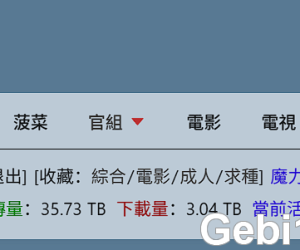 求大神给个注册TTG邀请码433 人气#PTer求邀
求大神给个注册TTG邀请码433 人气#PTer求邀 目前已有馒头和彩虹岛,求其他大站天空,tt101 人气#PTer求邀
目前已有馒头和彩虹岛,求其他大站天空,tt101 人气#PTer求邀